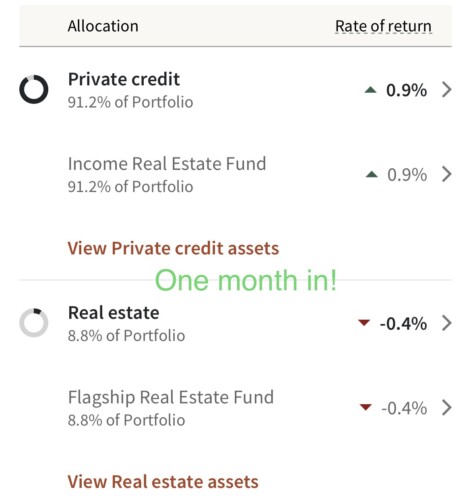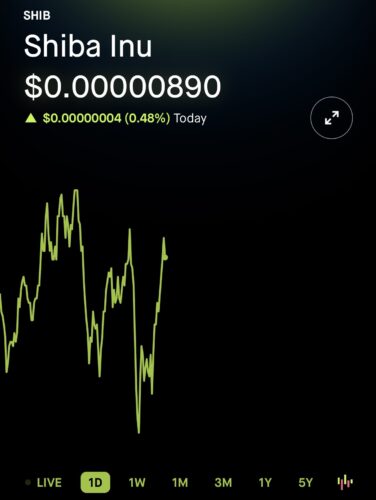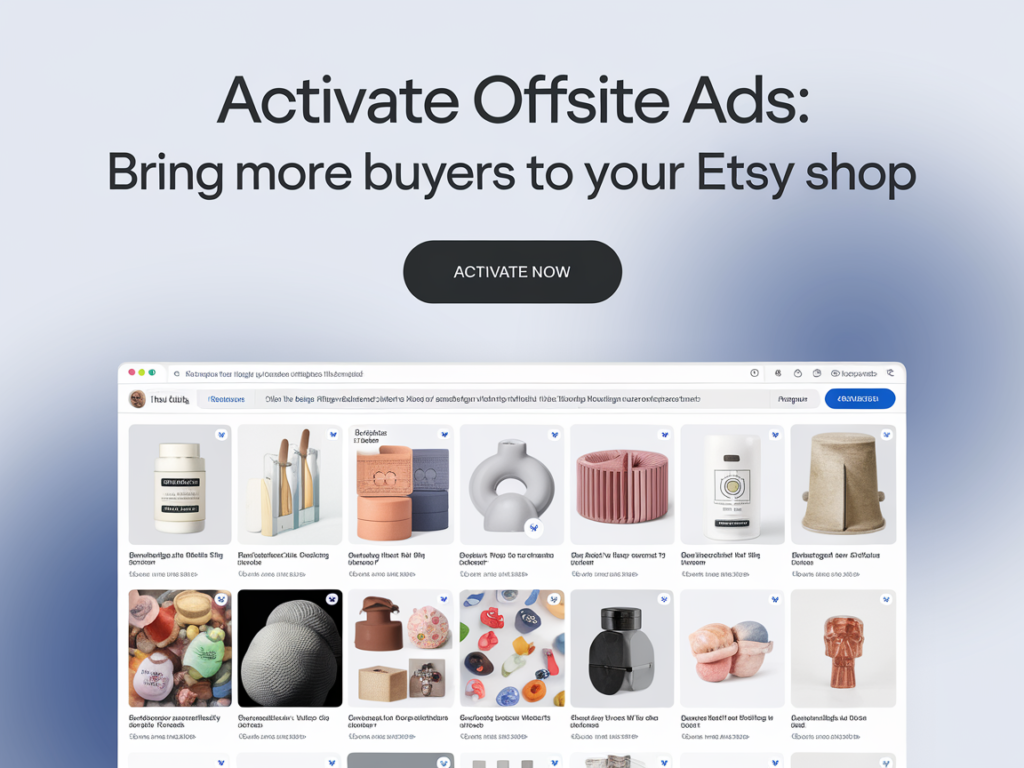
Etsy Offsite Ads is a powerful tool that can help you reach a wider audience and boost your sales. These ads promote your products on various high-traffic sites across the web, including Google, Facebook, Instagram, Pinterest, and Bing. But how do you enable Etsy Offsite Ads? Here’s a step-by-step guide.
Step 1: Log in to Your Etsy Account
The first step is to log in to your Etsy account. Once you’re logged in, you’ll be taken to your shop homepage.
Step 2: Go to the ‘Shop Manager’
On your shop homepage, click on the ‘Shop Manager’ button located in the top right corner of the page. This will take you to your shop’s management dashboard.
Step 3: Click on ‘Marketing’
In your Shop Manager, you’ll see a menu on the left side of the page. Click on ‘Marketing’ to open the marketing options.
Step 4: Select ‘Offsite Ads’
Under the ‘Marketing’ menu, you’ll see several options. Click on ‘Offsite Ads’ to go to the Offsite Ads page.
Step 5: Enable Offsite Ads
On the Offsite Ads page, you’ll see an option to enable or disable Offsite Ads. If Offsite Ads are currently disabled, you can enable them by clicking on the ‘Enable Offsite Ads’ button.
Step 6: Review and Confirm
After clicking ‘Enable Offsite Ads’, you’ll be asked to review the terms and confirm your decision. Make sure you understand the cost of Offsite Ads (you pay a fee only when you make a sale through an offsite ad) before you confirm.
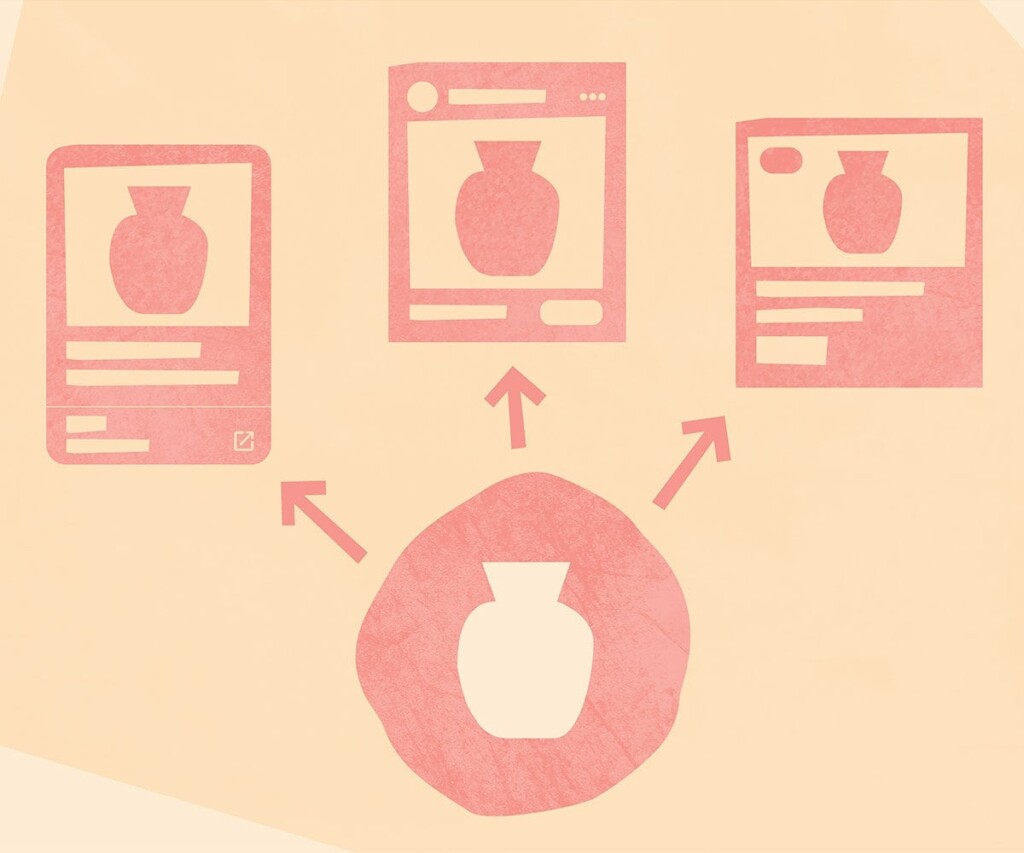
Enabling Etsy Offsite Ads is a straightforward process that can be done in just a few clicks. By promoting your products on various high-traffic sites, Offsite Ads can help you reach a wider audience and boost your sales. Remember to monitor the performance of your offsite ads and optimize your listings to make the most of this advertising opportunity. Happy selling!