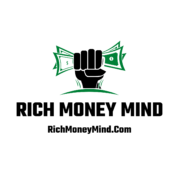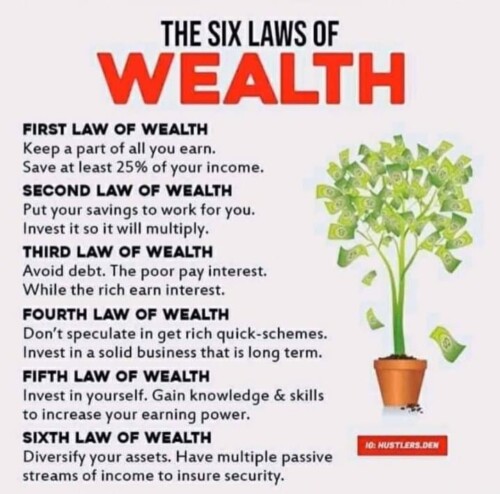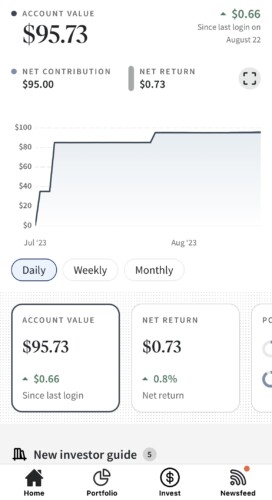While Etsy Offsite Ads can be a powerful tool for reaching a wider audience, there may be times when you want to disable them. Whether you’re looking to cut costs or focus on other marketing strategies, here’s a step-by-step guide on how to disable Etsy Offsite Ads.
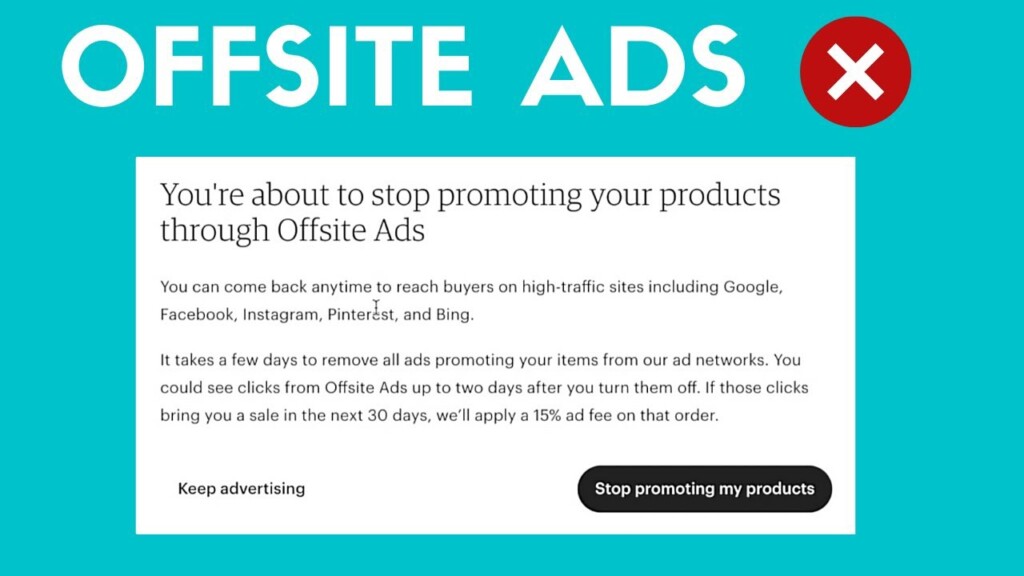
Step 1: Log in to Your Etsy Account
The first step is to log in to your Etsy account. Once you’re logged in, you’ll be taken to your shop homepage.
Step 2: Go to the ‘Shop Manager’
On your shop homepage, click on the ‘Shop Manager’ button located in the top right corner of the page. This will take you to your shop’s management dashboard.
Step 3: Click on ‘Marketing’
In your Shop Manager, you’ll see a menu on the left side of the page. Click on ‘Marketing’ to open the marketing options.
Step 4: Select ‘Offsite Ads’
Under the ‘Marketing’ menu, you’ll see several options. Click on ‘Offsite Ads’ to go to the Offsite Ads page.
Step 5: Disable Offsite Ads
On the Offsite Ads page, you’ll see an option to enable or disable Offsite Ads. If Offsite Ads are currently enabled, you can disable them by clicking on the ‘Disable Offsite Ads’ button.
Step 6: Review and Confirm
After clicking ‘Disable Offsite Ads’, you’ll be asked to review the terms and confirm your decision. Make sure you understand the implications of disabling Offsite Ads (your products will no longer be advertised on external sites) before you confirm.
Visit WebToolsEmpire.com for awesome online tools that are free
Disabling Etsy Offsite Ads is a straightforward process that can be done in just a few clicks. While Offsite Ads can be a great way to reach a wider audience, it’s important to consider your shop’s individual needs and marketing strategy. Remember, you can always enable Offsite Ads again if you decide they’re right for your shop. Happy selling!